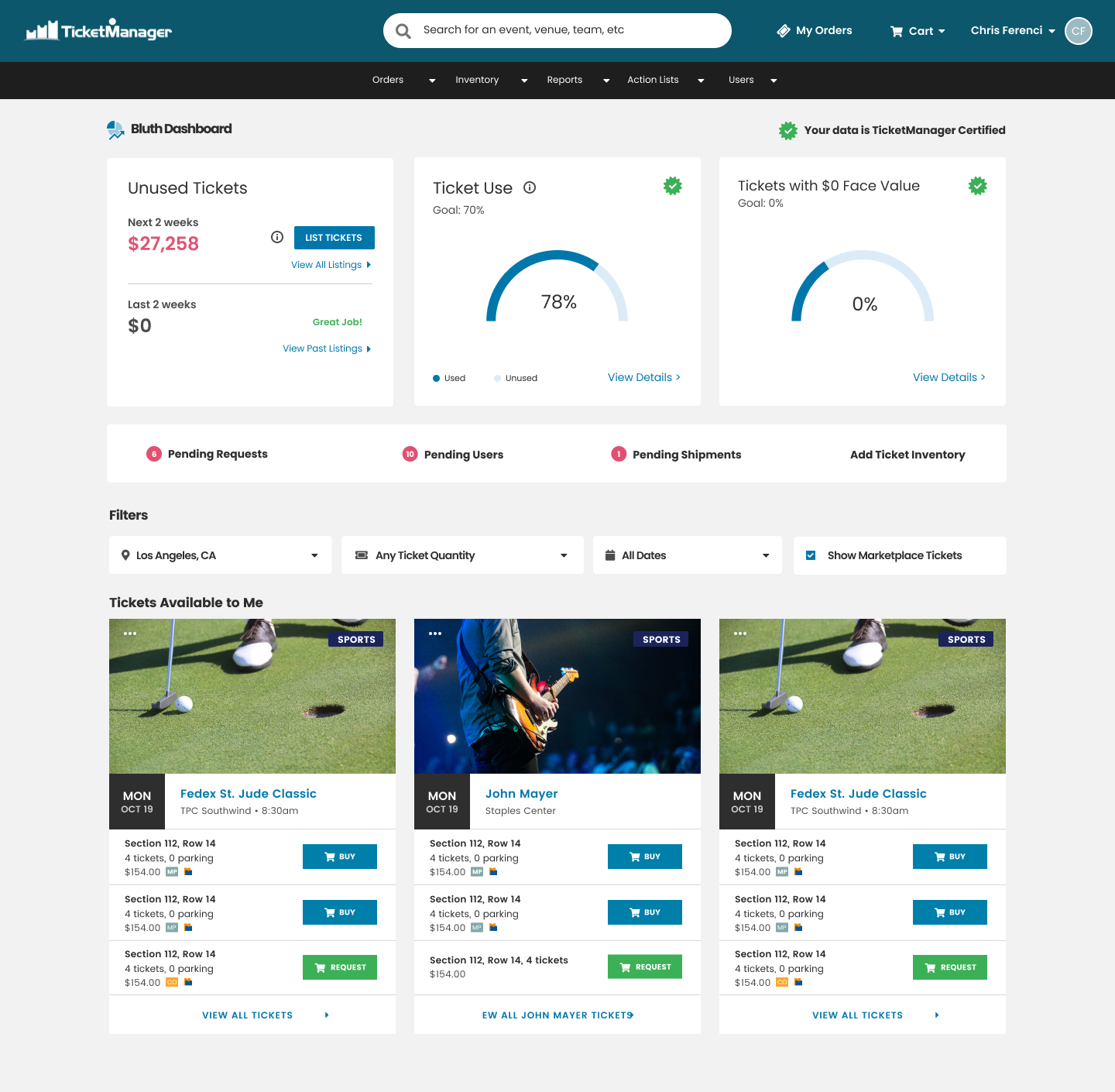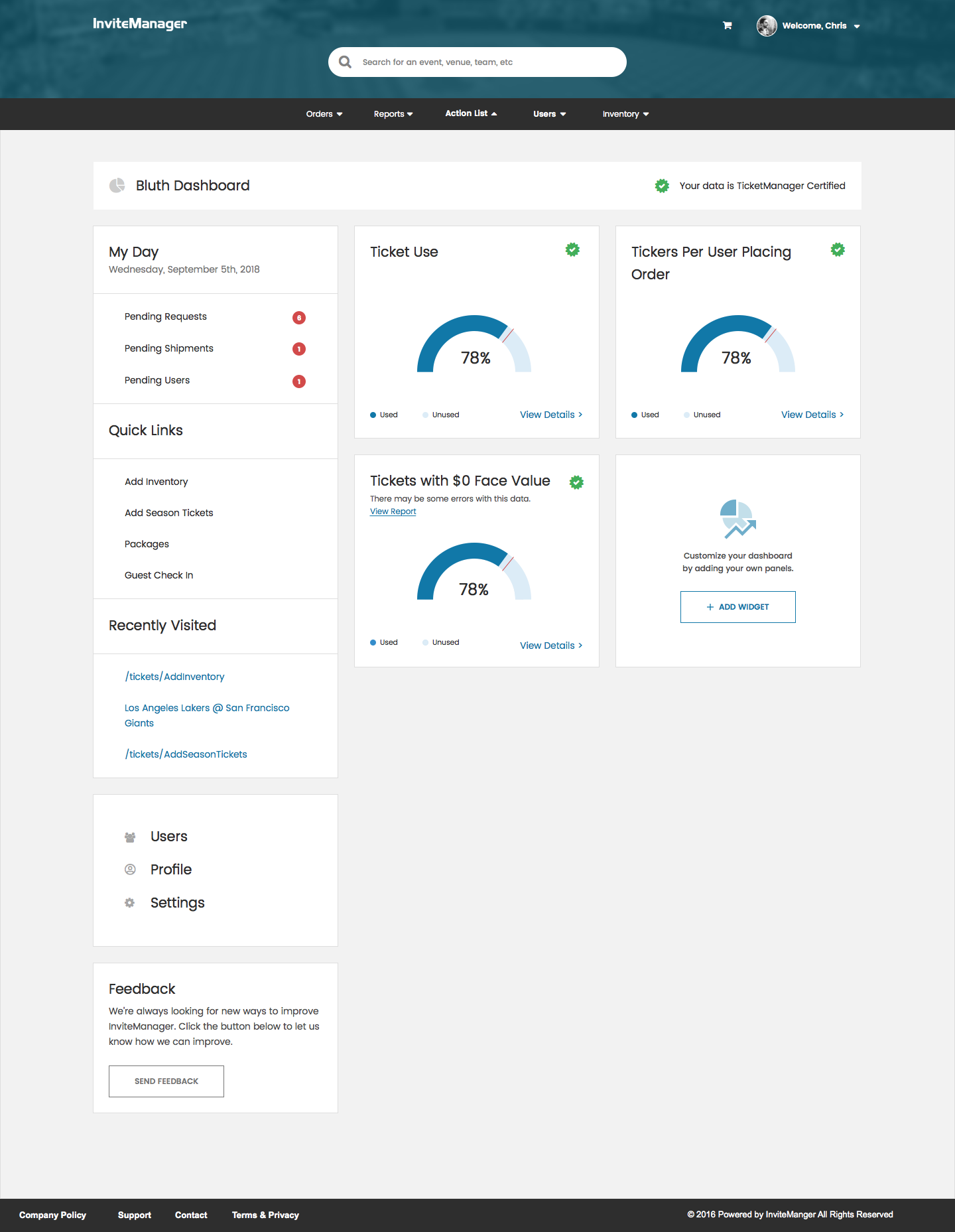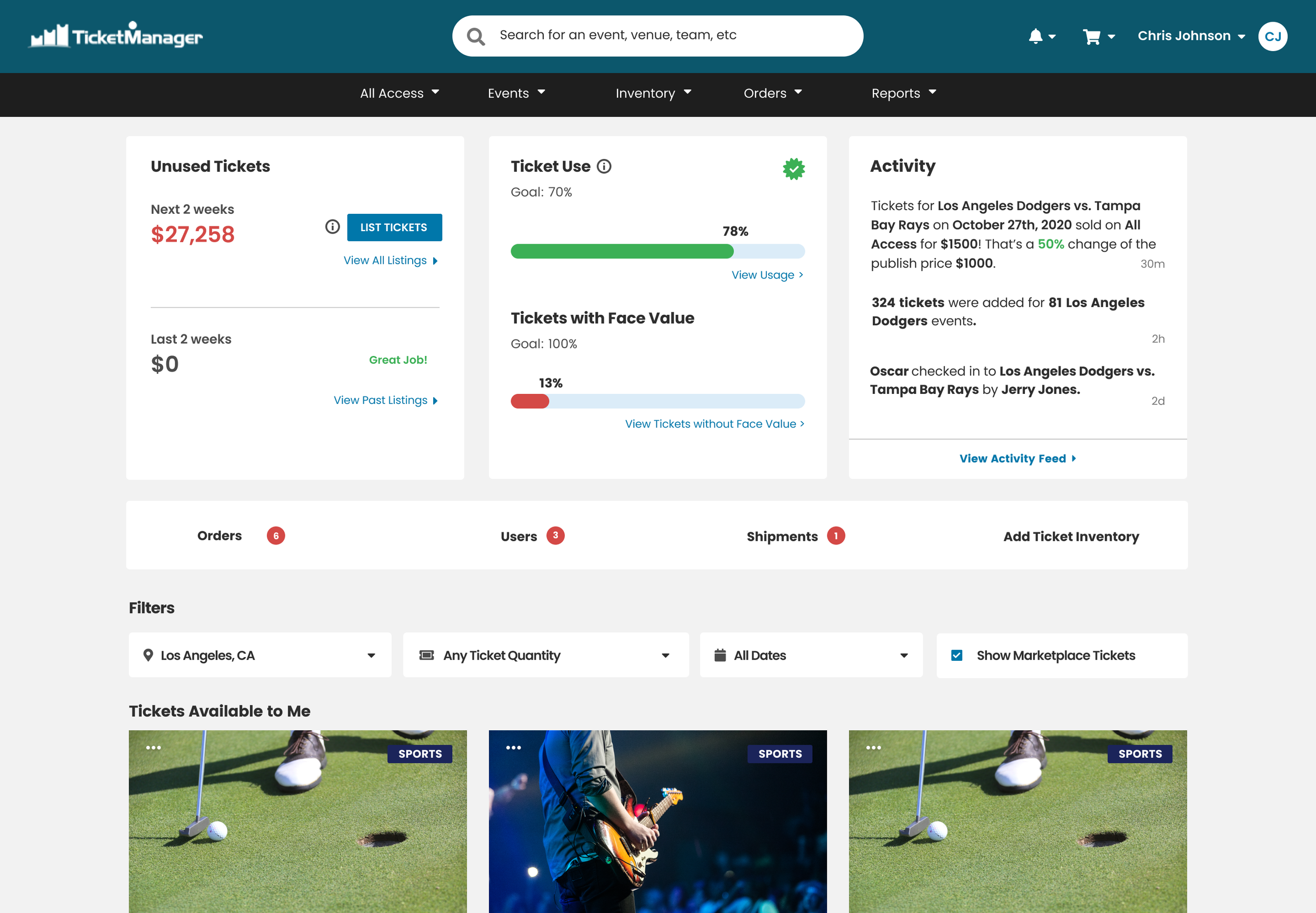Ticketing Dashboard
Helping admins understand internal ticket usage
Overview
Team: User Experience Designer, UI Designer, Front-End Developer, Two Product Managers, Two Systems Architects, CTO, & COO
Introduction
The Ticketing Dashboard project goal at TicketManager aimed to create a dashboard to quickly educate users on the event ticket assets (Sports, Concerts, etc) that they track in the TicketManager system. Customers connect multiple ticketing data points to the TicketManager system, both automated and manually. This dashboard was a way for users, at a glance, to see information on how many tickets are used in the system, what unsold ticket value may be present, and a module to improve data quality in the system (Tickets with $0 face value).
Our overall hypotheses: A dashboard on the homepage showing the value of unused tickets, Ticket Use percentage, and “Tickets with $0 Face Value” will help system administrators keep track of their ticket usage, improve ticket data quality, and improve company profits and ROI by selling unused tickets.
User Personas & Problems
The primary persona we focused on for this project was that of one of our System Administrators. Administrators upload ticket inventory, manage email invitations, and often manage their own Client Entertainment or Marketing team. They typically partner with multiple event agencies, venues, and sports teams to procure thousands of ticket assets and are responsible for the distribution. Often, it is up to this person to determine the success of a particular event and whether or not to continue investing in similar events or to look elsewhere. They answer to executives and need a quick, usable, and at-a-glance way to see the effectiveness of their assets.
Problem #1: Administrators often reported having difficulty keeping track of the overall ticket usage in the system. Internal employees would frequently request tickets in the hundreds or thousands. The existing solution offered a table view of all events, number of tickets per event, and number of requests and invitees per event. There was no design or experience to that revealed the entire system status of tickets.
Problem #2: The quality of data suffered during the initial upload process. Face Value was an important metric for keeping track of the return on investment (ROI) of a ticket asset. If a ticket had $0 in the Face Value field, it was difficult for administrators and executives to calculate an events ROI. Design improvements were being made to the initial upload process, but the team felt introducing a chart tracking “$0 Face Value Tickets” would increase awareness of poor data quality.
Previous Dashboard Version
We initially shared clickable prototypes and designs internally to employees who aren’t as familiar with our product, as well as externally to customers who have mentioned interest in deeper insights into their ticket usage. Some of what we learned is that users found:
the old dashboard useful as an overview of their assets in the system
it was unclear what was clickable or not clickable
the screen real estate did not scale well on different screens
Taking the old admin dashboard as inspiration, we set out to design a new dashboard more in-line with our new design system and design standards.
Pictured Below (from left to right): Implementation of the Old Dashboard, Create Your Own Dashboard Concept, Final Implemented Version of Ticket Analytics Dashboard
MVP - Version 1
With our redesigned version, we set out to redesign our homepage by adding a new panel for dashboard metrics for administrative users only. For logged in administrator users, they would see this panel displaying Unused Ticket value, Ticket Use, and Tickets with $0 Face Value. The team had wanted to explore building a full dashboard experience outside of the home page, but before dedicating the time, we wanted to integrate the dashboard into an already familiar experience, requesting tickets.
Version 2.0 - Improved Visualizations with Activity Feed
After 6-months of production, we learned quite a few things about our initial hypotheses. First, we learned that overall, the higher level view of ticket transactions are helpful within the system. Second, we learned that our initial design decisions of using a radar gauge to track, made it difficult to attach visual meaning to Ticket Use and Ticket with Face Value statuses. With this in mind, we redesigned the gauges to a more standard progress bar, as well as introduced a new “Activity” box with a rolling feed of specific transactions within the system.